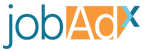Knowing who’s applying for a job is essential in understanding how to serve better jobs to your users. This is where Relay comes in. Any time a user you send to one of our jobs applies a request will be sent to an endpoint of your choosing informing you about this conversion. Included in this request are parameters about the conversion to help you classify and use conversion data to optimize your process. You can also have us attach custom parameters you send with a user back to you to make a connection within your system.
Setup
Using Relay will require setup on your server so be sure to contact your developer team to get started.
1. Create Relay Endpoint
You will first need to have an endpoint created on your server that responds to GET requests for conversions and conversion starts. We offer two separate input fields within Website Settings for each conversion type so you can choose whether to create separate endpoints or a single one that handles both. When our system sends a get request to an endpoint we will include the following parameters:
Publisher Relay Variables
| Parameter | Description | Example |
|---|---|---|
| jdx_uuid | The unique identifier for the conversion. This value will correspond to the uuid column found in | 7e48b81c-df5c-4e50-b8db-6a1233dc7162 |
| jdx_clk | The unique identifier for the click record. This value will correspond to the uuid for the click in our system which will be under the uuid column on click reports. | 8ed83e2a-e2f9-4dab-9f87-26fdbed71cf3 |
| jdx_account | The unique identifier for the account which the job came from | client-company |
| jdx_jid | The job’s identifier | 829F87TR592 |
| jdx_ip | The IP of the user that applied | 172.0.0.1 |
| jdx_ua | The user agent of the user that applied | Mozilla/5.0 (platform; rv:geckoversion) Gecko/geckotrail Firefox/firefoxversion |
| jdx_valid | Whether the conversion is valid | true |
| jdx_type | Our platform sends information for both conversion starts and conversions. This parameter will contain which type it is. Possible values are conversion and conversion_start. | conversion |
| jdx_version | This will be the version of relay you're using. If we introduce breaking changes in the future this will allow you to handle requests accordingly. | v1 |
| jdx_bid | If the conversion happens for a job within a feed that is billed on CPA we will attach the bid value. | 5.50 |
| jdx_created_at | A Unix timestamp of when the conversion/conversion_start was recorded on our system. | 1724699550 |
| jdx_bid_type | Bidding strategy under which this conversion falls under. Possible Values are: cpa, cpc, tcpa, cpas | cpa |
| jdx_identifier | This value maps to the jdx-identifier tag for the job from the feed. While the jdx_jid is unique on a per account basis (jdx_account), this parameter is unique across all of the client's accounts. It is a combination of the jdx_account and jdx_jid parameters concatenated with a -. It is encouraged to use this value as the jobs identifier, especially if you are using a company level feed. | employer-name-JID-123 |
These variable names can be changed if your system requires a specific key to operate. Go into your Website Settings and you will see a section called Relay Parameter Key Mapping. Enter the keys you would like to have for the value and Relay will send that key instead of its original name.
2. Add Endpoint URL To Website Settings
Log into your account via the login page and go into your website and then to its Website Settings using the top right nav bar. In the Conversion Relay URL form input you will insert the URL to the endpoint you have created on your server for receiving conversions. You will then populate the Conversion Start Relay URL form input with the endpoint you have created for receiving conversion start requests. If you have one endpoint for both then be sure to fill out both inputs with the same endpoint URL. If you’d prefer not to receive a type of conversion then leave the input for it blank.
3. Customize Relay
If you need to we allow you to customize how Relay sends requests to you via the Website Settings form under the Relay Settings heading. You can:
- Specify the User Agent that is used if you require a specific one to validate a request comes from us
- Map the keys of the parameters we send so that they match your endpoint’s current setup
- Send only valid conversion and conversion start requests instead of both valid and invalid (uncheck the Send Invalid Relays checkbox)
Custom Parameters
Our system can also store parameters you send to us when you send a user. Just add them as query parameters to the job’s URL.
In order for us to know which query parameters to store you’ll need to specify them to our system. To do that you will need to log in and head to the Website Settings section. There you can list your custom parameters by key under the Custom Tracking Variables form input. We allow for up to three variables to be stored
Then when a conversion happens from your traffic we will send these parameters along with our own to your endpoint. Please do not name your variables the same as ours or else they will be overwritten.
Example Job URL:
https://track.jobadx.com/v1/clk/dz16aIE8rZWNydWl0ZXItaW5jJmE9aGZkJmY9MzUxYjZlMTg4NDgwZWRlYTYyZjJhYmRlN2Q1Mzk2ZDcmaj1jM2MzNmYyZC0zYTM5LTRlZTMtYTZiMy1mMDdiNWUyNTdhNTMmYz0wLjImY2o9MzYxODI5M2EtMDMyMS00M2YyLTgzOGEtZjVmMDUyODFjOTQy?1=
With Added Custom Parameters:
https://track.jobadx.com/v1/clk/dz16aIE8rZWNydWl0ZXItaW5jJmE9aGZkJmY9MzUxYjZlMTg4NDgwZWRlYTYyZjJhYmRlN2Q1Mzk2ZDcmaj1jM2MzNmYyZC0zYTM5LTRlZTMtYTZiMy1mMDdiNWUyNTdhNTMmYz0wLjImY2o9MzYxODI5M2EtMDMyMS00M2YyLTgzOGEtZjVmMDUyODFjOTQy?1=&click_id=ij3837fh7&user_id=JDI38R83R
click_id and user_id would need to be added to the Custom Tracking Variables form input in Website Settings.
If a conversion were to happen from this user we will send the parameters to your endpoint along with ours by attaching it to the URL:
http://www.your-website.com/relay-endpoint?click_id=ij3837fh7&user_id=JDI38R83R&jdx_uuid=b14c1ed9-6624-4b19-a1af-a76f9079e6a7&jdx_clk=2c1d3c65-c0d6-4572-a473-674d4a28c8aa&jdx_campaign=campaign-identifier&jdx_jid=jid-123&jdx_ip=127.0.0.1&jdx_ua=Mozilla&jdx_valid=true&jdx_type=conversion&jdx_bid=1.4&jdx_created_at=1724699550&jdx_version=v1&jdx_bid_type=cpa
If JobAdX does not receive an HTTP 2XX status code either through a connect timeout, post timeout, or invalid HTTP response, JobAdX tries to resend the request. JobAdX uses an exponential backoff method for automatic resends. Maximum of 5 attempts will be made with intervals in minutes.