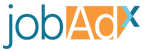Here are some examples of common uses of the advertiser pixel.
Metadata Request
Add your metadata then send out the request (in this case a track request) in a <script> tag at the end of the <body> tag on your page:
<body>
<script>
jdxtag('metadata', 'company', 'Widget Corp')
jdxtag('track', { jobId: 'jid-1AFO3' })
</script>
</body>
Turn On Do Not Track
While it is possible to set the config anywhere, you will probably want to set it along with your Head Snippet. This way you know it will affect all requests on the page:
<head>
<noscript><img src=" height="1" width="1" style="display: none" alt="" /></noscript>
<script async src="//optimize.jobadx.com/v2/pixel.js" type="text/javascript"></script>
<script>
window.jdxLayer = window.jdxLayer || []
function jdxtag {jdxLayer.push(arguments)}
jdxtag("config", "_setPixel", "XXXXXXXX-XXXX-XXXX-XXXX-XXXXXXXXXXXX")
jdxtag("config", "_pixelTimeZone", "Eastern Time (US & Canada)")
jdxtag("config", "_doNotTrack", true) // You will want to have the boolean be a dynamic variable based on whether the user has disabled tracking!
</script>
</head>
Ignore Browser Attributes
If you want a request to omit certain browser attributes so we track less on your users you can use the Ignore Params functionality before sending the request. Here we are not going to be sending the language and color set of the user’s browser. You can add additional ignore parameters by adding to the array:
<body>
<script>
jdxtag('option', 'ignoreParams', ['language', 'color'])
jdxtag('track', { jobId: 'jid-1AFO3', clickId: '490fa730-4d1d-483a-adc7-90db462aed4b' })
</script>
</body>
Overriding the Browser URLs
If you would like to override what the current URL and referrer URL is being passed to our server you can do so by setting those parameters specifically before making a request:
<body>
<script>
jdxtag('option', 'currentUrl', 'http://www.your-website.com/current-url')
jdxtag('option', 'referrerUrl', 'http://www.your-website.com/referrer-url')
jdxtag('track')
</script>
</body>